An important aspect of WHMCS is communication with the clients. You want to be sure that the mail settings are configured properly. The Mail Settings consist of options for the mail provider, email signature, styling of the email body etc.
To configure the WHMCS Mail Settings follow the steps:
1. Log in to the WHMCS admin area
2. Go to System Settings >> General Settings
3. Choose the Mail tab. Here you have the possibility to configure the options:
| Mail Provider | configure here the mail provider – local SMTP, remote SMTP etc. |
| Disable Email Sending | this will disable all outgoing communication. |
| Disable RFC3834 Headers | this will disable RFC3834 headers. This is helpful if you want to disable responses from autoresponders. |
| Global Email Signature | your signature that will appear in all emails. |
| Global Email CSS Styling | CSS code for the email styling. Do not edit this field if you are not familiar with CSS. |
| Client Email Header Content | HTML code for emails header. Do not edit this field if you are not familiar with HTML. |
| Client Email Footer Content | HTML code for emails footer. Do not edit this field if you are not familiar with HTML. |
| System Emails From Name | Main FROM: name |
| System Emails From Email | Main FROM: email address. This will be used for sending invoices for example. |
| BCC Messages | List here the emails where you want to send copies of the WHMCS emails. |
| Presales Form Destination | Select to which department the Presales questions will be addressed. |
| Presales Contact Form Email | The Presales email. Usually, this will be the sales email – like sales@domainc.om |
4. When done editing the settings, click the Save Changes button.
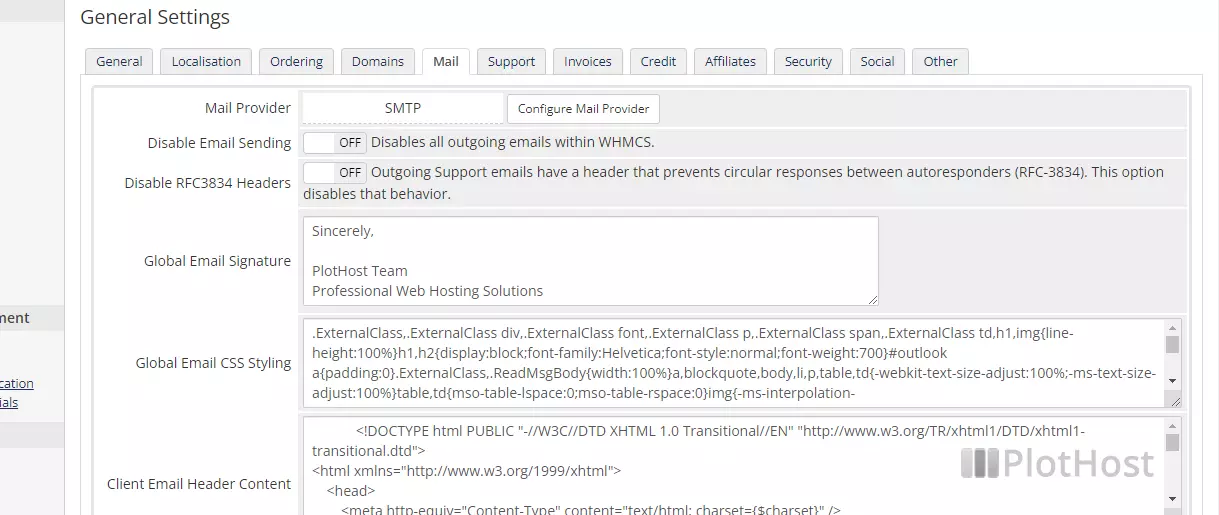
Related articles:
How to set up a Mail Provider in WHMCS
