From time to time it’s a good idea to change your DirectAdmin password. DirectAdmin also offers the possibility to add Security Questions and to enable Two-Step Authentication with the help of the Google Authenticator App.
This KB article is intended for DirectAdmin shared hosting users.
How to change your DirectAdmin’s account password:
1. Log in to DirectAdmin installation via https://yourdomain:2222
2. Navigate to User Menu >> Password
3. Enter your current DirectAdmin password and the new password. Click the SUBMIT button. A confirmation message will be displayed: Password Changed.
You have just changed your DirectAdmin’s account password.
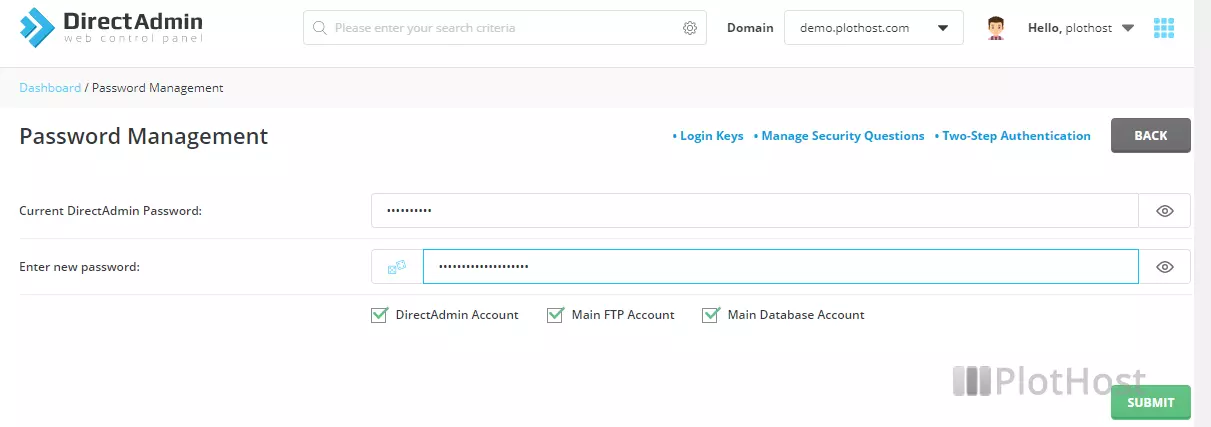
The video tutorial for this post:
