Did you receive a notification that your account is reaching the disk quota? Do you just want to check your web hosting account disk usage? This short tutorial will help you.
The steps to check your account disk usage in cPanel:
- Log into your cPanel account.
- On the main page click on the Disk Usage icon under Files category.
- You will see a page with the list of your account’s directories with their corresponding sizes. On below the page you can see subdirectories sizes, also you can sort the directories by name or size.
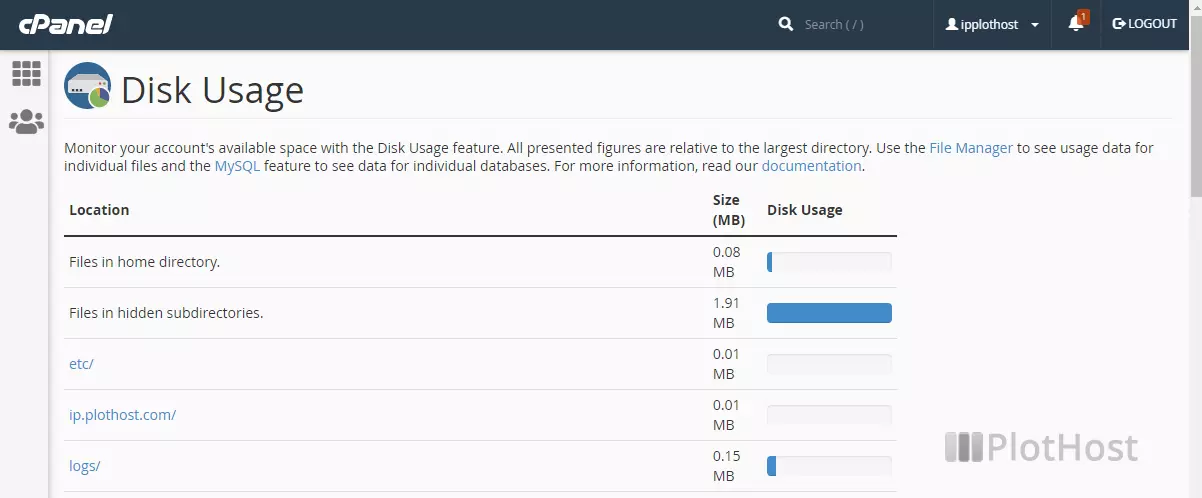
We also made a video tutorial. Check it out!
If you have access to Shell/cPanel Jailed Shell you can use the command du -sh. The command will display the disk usage of your account.
plothost@demo.plothost.com [~]# du -sh 36M . plothost@demo.plothost.com [~]#
To see the size of an individual directory, use du -sh directory :
plothost@demo.plothost.com [~]# du -sh public_html 27M public_html plothost@demo.plothost.com [~]#
