Different statistics about your sites are available in DirectAdmin. This information is not very detailed. If you are looking for more detailed information, ask your host to check the server logs.
To check site statistics in DirectAdmin:
1. Connect to your DirectAdmin panel
2. Navigate to System Info & Files >> Site Summary / Statistics / Logs
3. On the new page you will have three tabs:
Tab1: Domain Statistics
– here you can check the Usage Log and Error Log for your domains. This can be useful if you want to troubleshoot site issues.
Tab2: Usage Statistics
– information about the usage of different settings like bandwidth. disk usage, database, no of inodes, no of domains, no of subdomains, no of email accounts, no of sent/received emails, no of FTP accounts etc.
Tab3: Account Configuration
– information about the server IP, nameservers and different options that are active on your account like cron jobs, login keys, anonymous FTP etc.
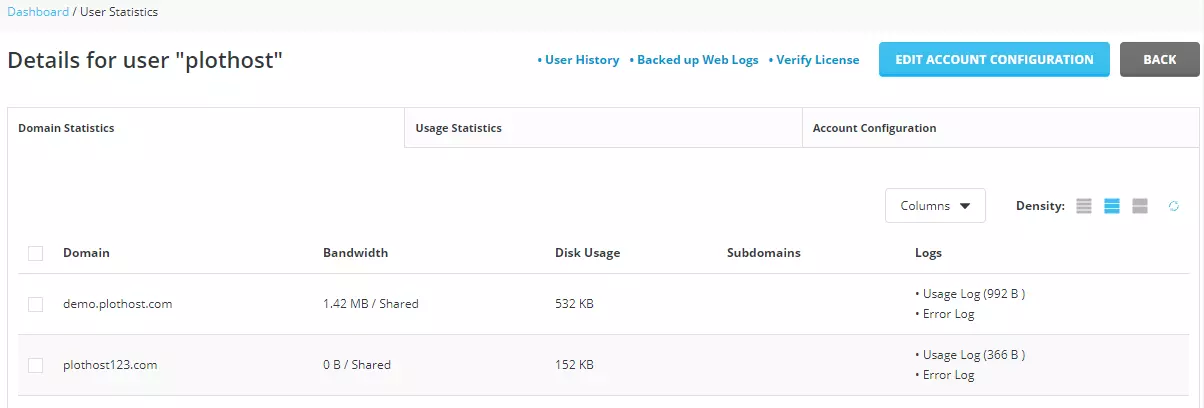
The clip for this article is here:
