cPanel Track DNS option consists of two tools: Domain Lookup and Trace Route.
Domain lookup will tell you the IP of the domain and more information about the DNS of the domain.
To use the cPanel Domain Lookup:
- We assume you’ve already logged in to cPanel
- In the ADVANCED section, you will see the Track DNS link. Click on it.
- Enter the domain you want to look up and click the Look Up button
- You will see the IP(s) of the domain and the DNS information.
For example, for the yahoo.net domain, we get:
yahoo.net has address 206.190.42.177
yahoo.net has address 72.30.203.4
yahoo.net has address 217.12.15.37
yahoo.net has address 98.138.79.55Zone Information
; <<>> DiG 9.9.4-RedHat-9.9.4-38.el7_3.3 <<>> yahoo.net
;; global options: +cmd
;; Got answer:
;; ->>HEADER<<- opcode: QUERY, status: NOERROR, id: 21642
;; flags: qr rd ra; QUERY: 1, ANSWER: 4, AUTHORITY: 0, ADDITIONAL: 1;; OPT PSEUDOSECTION:
; EDNS: version: 0, flags:; udp: 512
;; QUESTION SECTION:
;yahoo.net. IN A;; ANSWER SECTION:
yahoo.net. 1799 IN A 217.12.15.37
yahoo.net. 1799 IN A 72.30.203.4
yahoo.net. 1799 IN A 98.138.79.55
yahoo.net. 1799 IN A 206.190.42.177;; Query time: 50 msec
;; SERVER: 8.8.8.8#53(8.8.8.8)
;; WHEN: Fri May 05 10:43:42 PDT 2017
;; MSG SIZE rcvd: 102
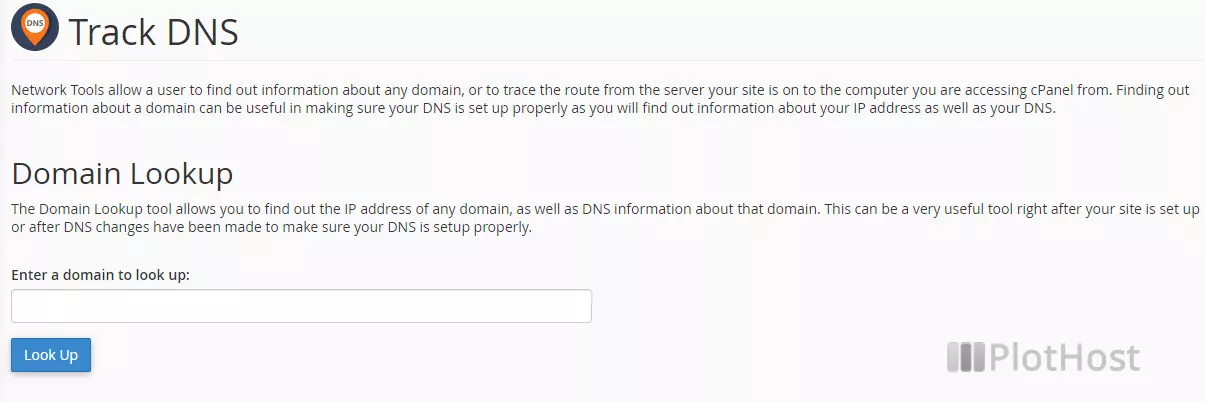
The traceroute function allows you to see the route from your computer to the server.
To use the cPanel Trace Route function:
- We assume you’ve already logged in to cPanel
- In the ADVANCED section, you will see the Track DNS link. Click on it.
- Click the Trace button
- You will see the hops between you and the server.
The video on how to use the cPanel Domain Lookup tool:
