You will see here a “how-to” configure a catch-all email in your DirectAdmin panel. This will tell the server how to deal with emails coming to non-existent users.
This KB article is intended for DirectAdmin shared hosting users.
Steps to create a catch-all email in DirectAdmin:
1. Connect to your DirectAdmin installation
2. Look for Catch-All E-Mail link and click on it.
You have three options here:
– Fail: the sender will be notified the recipient doesn’t exist
– Ignore: the email is dropped, no message is sent back
– Address: the email will be forwarded to an email address of your choice.
The Fail: option is the recommended one.
DirectAdmin info on the two options:
Fail: This is the recommended option for the catch-all setting. Catch-all’s will increase the server load due to spam, so having them disable is highly recommended unless you absolutely need the feature on.
Ignore: Avoid using the Ignore option unless you know what you are doing. Spammers will be sending you e-mails to random addresses, and this option will accept those e-mails. You will not know it because the accepted e-mails would be discarded. This greatly increases the server load unnecessarily. If you do not want the catch-all to be on, then use the Fail option instead.
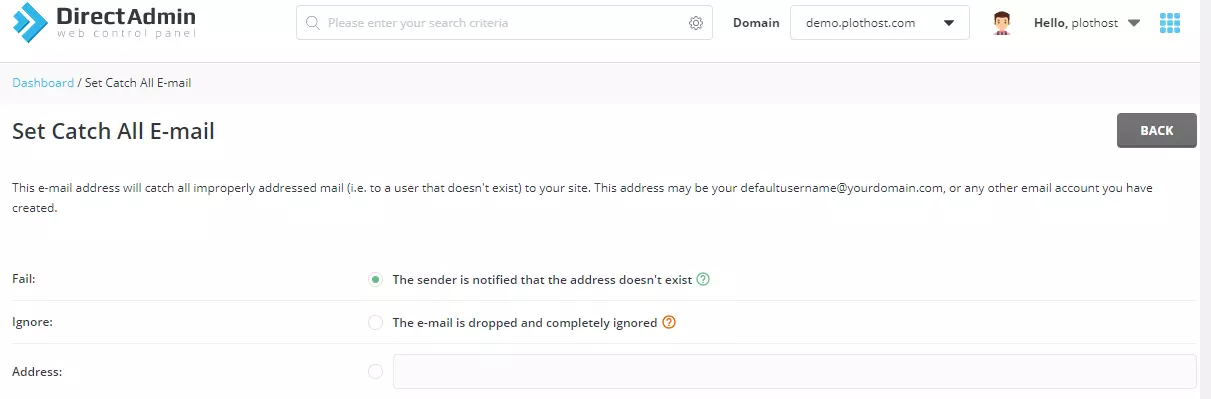
3. Click the Update button.
The video tutorial for this post:
