This KB article is intended for DirectAdmin admin users.
To create a reseller user in DirectAdmin:
1. Log into your DirectAdmin installation as admin
2. Navigate to Account Manager >> Create Reseller or use the search bar to search for “create reseller”
3. On the new page enter the necessary details: Username, Email, Password, Domain, Package, IP and hit the CREATE button. You will see a confirmation message: User reseller_username created. and a short log:
Unix User created successfully
User's System Quotas set
User's data directory created successfully
Domains directory created successfully
Domains directory created successfully in user's home
Domain Created Successfully
User added to ssh config file.
Reseller's package directory created successfully
Reseller created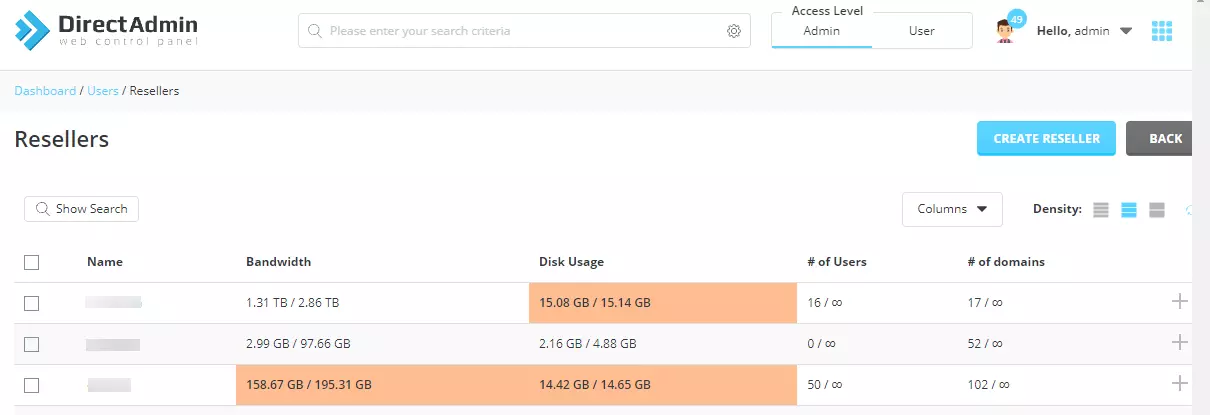
To remove a reseller user in DirectAdmin, do:
1. Log into your DirectAdmin installation as admin
2. Navigate to Account Manager >> List Resellers or use the search bar to search for “list resellers”
3. Mark the reseller account you want to remove and click the Delete button. Click Confirm button to confirm the action. You will see a confirmation message: Users deleted and a short log:
User example Removed
Reseller's package directory removed.
Reseller deleted
User removed from SSH
example.com's config files have been removed
Users's domains directory removed.
Unix User removed from the server
User's config files deleted
User's data directory removed.
Removed user from admin's listThe video tutorial is here:
