With WHM packages, you can set up predefined values for web hosting plans. For example, a package can have 100MB of disk space and 3 email accounts, another can have 200MB of disk space and 10 email accounts, etc.
To create a cPanel web hosting package:
- Login to WHM at your domain.com/whm/
- From the left menu choose Packages->Add a Package
- Enter the Package Name.
- Enter values for the Resources you want for the package (like 100 for Disk Quota (MB) field, 1000 for Monthly Bandwidth (MB) field and so on)
- In the Settings section, choose the cPanel theme, the language for the cPanel interface. Also here, set if you want to allow shell/cgi access, assign a dedicated IP. If you don’t understand these settings, leave the default selections.
- Click the Add button. The new package will be created.
To edit a cPanel web hosting package:
- Login to WHM at your domain.com/whm/
- From the left menu choose Packages->Edit a Package
- From the packages list, select the package you want to edit and click the Edit button.
- Modify the package options.
- When done, click the Save Changes button.
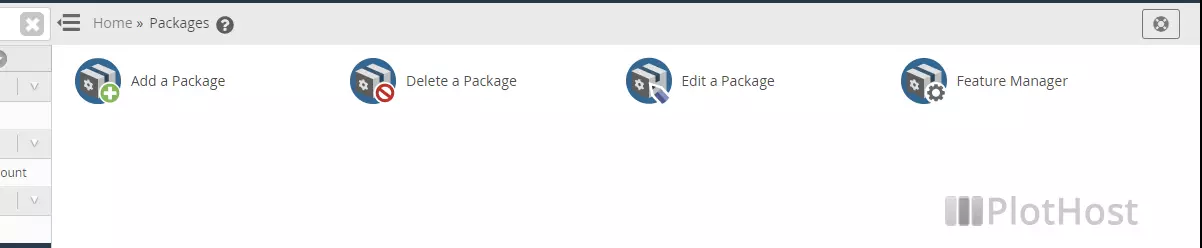
To remove a web hosting package:
- Login to WHM at your domain.com/whm/
- From the left menu choose Packages->Delete a Package
- Choose from the list the package you want to delete
- Click the Delete button. You will see a confirmation message: The package was successfully deleted.
The video tutorial on how to create, edit and remove packages:
