We’ll present here how to create and restore backups in the DirectAdmin control panel. You can generate backup manually or you can create a cron job via the DirectAdmin interface.
This KB article is intended for DirectAdmin reseller users.
How to create backups in DirectAdmin as a reseller:
1. Log in to DirectAdmin as a reseller user
2. Look for Reseller tools >> Manage User Backups link and click on it
3. The backup/restore tool window will open. Click the SCHEDULE BACKUP button. There are 3 steps to backup accounts:
Step1 – Who – select the users to backup
Step2 – When – Now or you can create a cron job
Step3 – Where – Local(home/reseller_username/user_backups) or transfer the backups to an FTP location.
You will see a confirmation message: Backups added to Queue
You will be notified via the Message System when the process is complete and you will receive a message via the Messaging System with the subject Your backups are now ready.
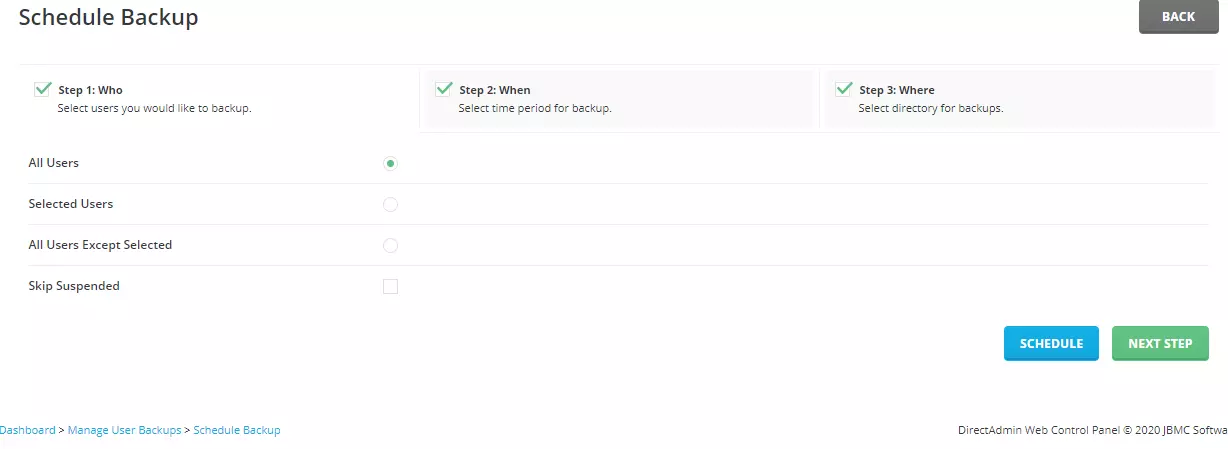
How to restore backups in DirectAdmin as a reseller:
1. Log in to DirectAdmin as a reseller user
2. Look for Reseller tools >> Manage User Backups link and click on it.
3. The backup/restore tool window will open. Click the RESTORE BACKUP button. There are 3 steps to restore accounts:
Step1 – From Where – select the location of the backups (local or FTP)
Step2 – Select IP
Step3 – Select File(s) – select the backups you want to restore
You will see a confirmation message: Restores added to Queue. You will be notified via the Message System when the process is complete and you will receive a message via the Messaging System with the subject Your User files have been restored.
Video tutorial for this article:
