SitePad will assist you in creating a professional website with just a few clicks.
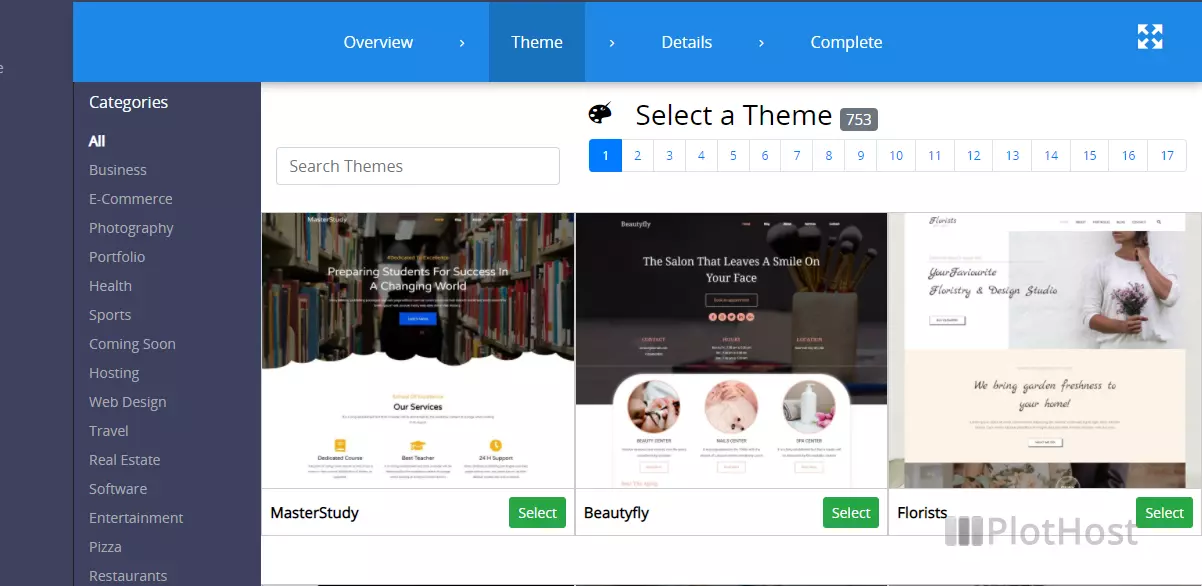
To create your first SitePad site:
1. Log into your control panel (cPanel, DirectAdmin etc.)
2. Look for the SitePad Website Builder icon and click on it
3. From the left menu click on the Add New Site link
4. Click the Get Started blue button
5. Select a Theme from the Gallery. At the time of writing this article, there are 753 available themes. They are grouped by category – Business. E-Commerce, Health, Hosting, Travel, Web Design, Restaurants, Music, Consulting, Education etc.
6. In the next step you will Enter your Site Details.
Enter your details for Site Address, Site Title, Email Address, Phone, Admin Email, Address, Description, Site Language, Facebook, Twitter and click the Proceed with Install button. Be patient, as installation can take a few minutes.
7. SitePad will ask you next about the Image Copyright. Read the notification and choose accordingly.
Image Copyright
SitePad Image Copyright
We try our best to use images that are free from legal perspectives. However, we do not take any responsibility for the same. Do you want to use the demo images with this theme ?
If you click Yes, then the images will be downloaded from their respective sources. If you click No, then we will use placeholder images which are distributed with this theme and can be replaced easily.
8. The new site is now installed. You will see a message:
Setup Complete !
The site has been created successfully. Click here to login into the site start editing or click here to view your new site
Happy website building from the SitePad Website Builder Team !
Your site is now live and you can access it in your web browser.
Here is a tutorial on how to create a site in DirectAdmin:
