Such errors are caused by missing/corrupt WordPress files. From a user standpoint, you can restore the site from a backup or overwrite all the files with the original files.
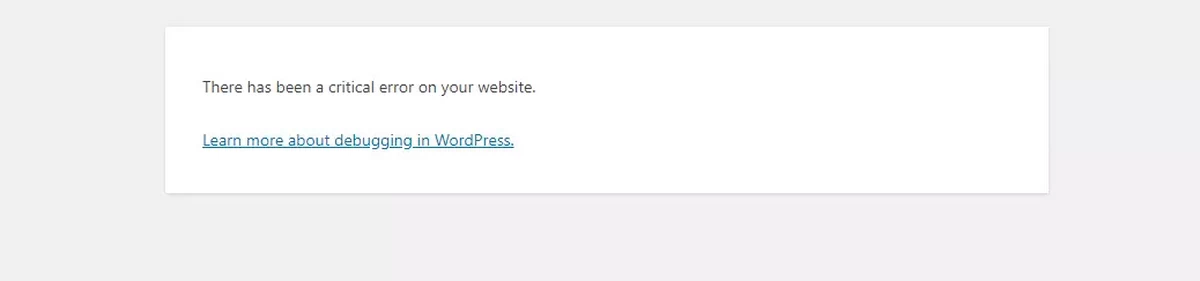
There has been a critical error on your website.
Learn more about debugging in WordPress.
503 WordPress message
From a server admin standpoint, you can use wp-cli.
1. Navigate to the WordPress installation and get the version first:
# wp core versionroot@web [/home/plothost/public_html]# wp core version
5.4.2
2. Verify the installation’s files with:
# wp core verify-checksums --version=5.4.2root@web [/home/plothost/public_html]# wp core verify-checksums --version=5.4.2
Warning: File doesn't verify against checksum: wp-includes/class-wp-user-query.php
Warning: File doesn't verify against checksum: wp-includes/l10n.php
Warning: File doesn't verify against checksum: wp-includes/class-wp-oembed.php
....
Warning: File should not exist: wp-includes/cache-compat.php
Error: WordPress installation doesn't verify against checksums.
From the above result, we can see there are issues with the WordPress files.
3. We will force download the original files for the specific WordPress version:
# wp core download --version=5.4.2 --forceroot@web [/home/plothost/public_html]# wp core download --version=5.4.2 --force
Downloading WordPress 5.4.2 (en_US)...
md5 hash verified: efcd1980afe80f873dd6b51ef622bf87
Success: WordPress downloaded.4. Let’s check if the installation is in good condition:
root@web [/home/plothost/public_html]# wp core verify-checksums --version=5.4.2
Success: WordPress installation verifies against checksums.Everything is ok. The site should load correctly now.
