This KB article is for CentOS Web Panel for shared hosting (end-users).
File System Lock is a very interesting feature that CWP has. It’s a unique feature in the web hosting control panels world.
The CWP gives some details about it:
Info: File System Lock will lock all files and folders from any changes, this will also block all uploads, file modifications and even backup restore. This will secure your website almost 100%, and it’s very useful if you are the only one who modifies website. If you need to modify your website or upload new files then you need to temporary unlock your files.
File System Lock will block ANY file activities in the /public_html/ folder. As the CWP notice says, this will protect your site from malicious scripts that want to modify your files.
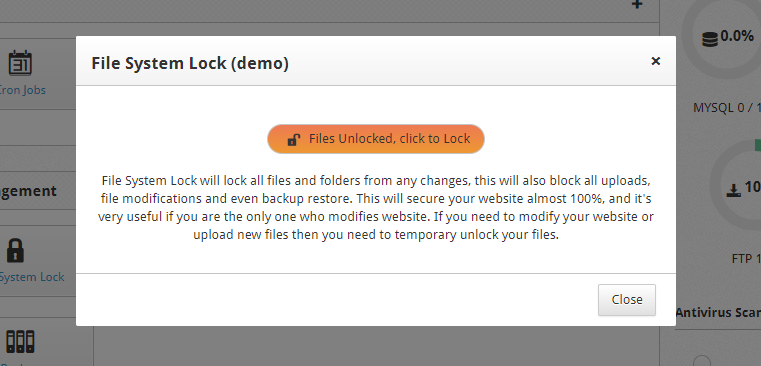
To enable File System Lock in CentOS Web Panel:
- Log in to CWP
- Go to File Management->File System Lock
- Click the button Files Unlocked, click to Lock.
- You will see the button turning green and text being Files Locked, click to Unlock.
Also, a message will appear on your dashboard: The file system is locked, this can cause several tasks to not work correctly
The video tutorial for this KB article:

what happn to wordpress sites. If turning this lock will prevent wordpress authors from creating posts and uploading featured images ?
uploading images, yes
creating posts, no its a database query