DirectAdmin has a nice visual tool that lets you see many server logs without the need to login to SSH and use bash commands. All you have to do is to connect to the DirectAdmin panel.
This KB article is intended for DirectAdmin admin users.
How to access the DirectAdmin Log Viewer:
1. Enter your DirectAdmin panel as an admin user
2. Navigate to System Info & Files >> Log Viewer
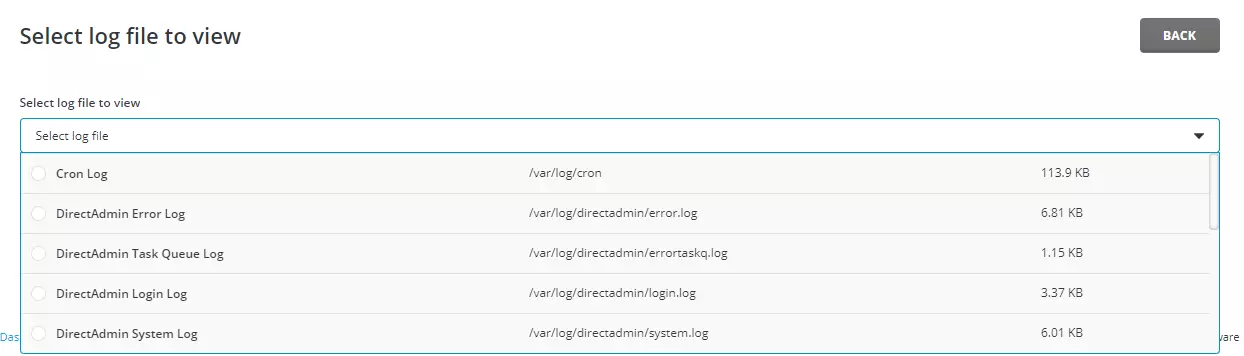
3. You have now access to many system logs. The logs available on our test system are:
Cron Log - /var/log/cron
DirectAdmin Error Log - /var/log/directadmin/error.log
DirectAdmin Login Log - /var/log/directadmin/login.log
DirectAdmin System Log - /var/log/directadmin/system.log
Kernel Log - /var/log/dmesg
Exim Mainlog - /var/log/exim/mainlog
Apache Error Log - /var/log/httpd/error_log
Apache ~/user and IP Log - /var/log/httpd/homedir.log
System Messages - /var/log/messages
System Security Log - /var/log/secure
DirectAdmin Task Queue Log - /var/log/directadmin/errortaskq.log
DirectAdmin Security Log - /var/log/directadmin/security.log
Exim Paniclog - /var/log/exim/paniclog
Apache Access Log - /var/log/httpd/access_log
System Mail Log - /var/log/maillog
Nginx Access Log - /var/log/nginx/access_log
Nginx Error Log - /var/log/nginx/error_log
PureFTP Log - /var/log/pureftpd.log4. Click on the Log View Options line to select the search options. You can select:
Number of lines from the end – the no of rows from the selected log file that will be displayed
Grep – search the selected log file for a specific text.
5. Click the Load Log button
From the command line, you will use commands such as:
# cat /var/log/cron | grep "text"# less /var/log/cron# tail -20 /var/log/cronThe YouTube clip for this knowledge base post:
