With the DirectAdmin Skin Manager, you can easily change the theme(skin) for the control panel. By default, DirectAdmin comes with three skins (evolution, enhanced and power_user), but you can find others online, especially on the DirectAdmin forum. The default skin, as of 2020, is evolution.
This KB article is intended for DirectAdmin reseller users.
How to change the DirectAdmin skin:
1. You must log in to DirectAdmin as a reseller user
2. Locate Reseller Tools >> Skin Manager
3. Select the skin you want to apply and hit the
– Apply to Me button – the skin will be applied only to your account
– Apply to All Users button – the skin will be applied to all your users’ accounts
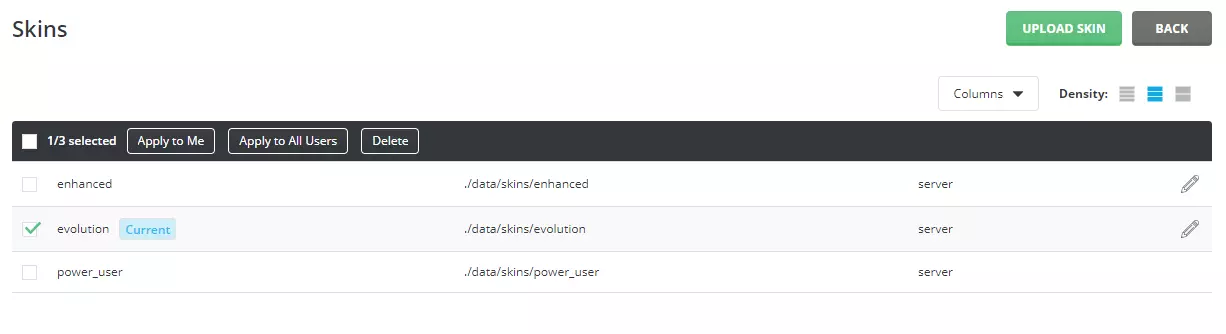
In the DirectAdmin Skin Manager you can also upload a new skin or customize/delete an existing skin.
To customize a skin, click on the pen icon on the skin’s row. You will have the option to customize many things – skin layout, logo, menus, colors, widgets, default date & time formats etc.
The video tutorial for this KB post:
