Are you receiving a lot of spam messages? Or do you just want to filter some messages? cPanel offers you this possibility. You can use email filters that can be configured for each account. Also, there is the possibility to use global email filters.
How to configure email filters:
- Log into your cPanel account
- Go to Email Filters (EMAIL section)
- Look for the email account you want to modify the filters for and click the Manage Filters link
- Click the Create a New Filter button
- Enter:
– Filter Name – the name you want to use for this specific filter
– Rules – here you set up a rule or a combination of rules using the and/or operators
– Actions – what action should the filter take: Discard Message, Redirect to Email, Fail With Message, Stop Processing Rules, Deliver to Folder, Pipe to a Program. - Click the Create button. You will see the confirmation message: You have successfully created a new filter. You can create another one now, or you can return to the filters list.
For global filters, the process is very similar. In this case, you will create rules for all email accounts.
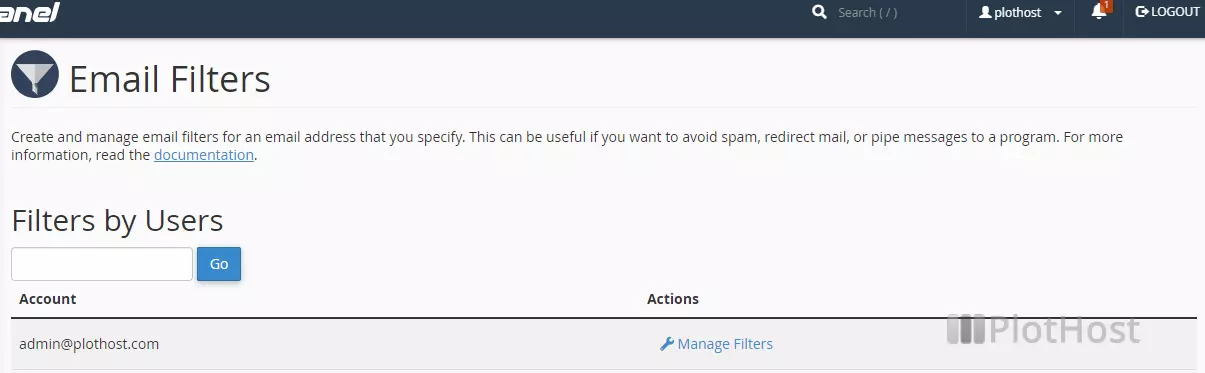
The video tutorial:
