It’s always a good idea to have off-site backups of your site. cPanel Backup utility offers you the possibility to generate and save backups.
To generate and download a full account backup in cPanel:
- Log in to your cPanel account
- Go to Backup (FILES section)
- Click the button Download a Full Website Backup
- Choose the Backup Destination and the Email Address if you want to receive a notification when the backups are finished.
- If you don’t want to receive the email notification, check Do not send email notification of backup completion option.
- Click the Generate Backup button. A message saying the backup was started will appear. Click the Go Back link.
- You will see a link to your backup file, like backup-4.26.2017_08-37-59_plothost.tar.gz (Wed Apr 26 08:37:59 2017). Click on it and save the file on your computer.
Please notice that you can generate full account backups, but you can’t restore them. If you need to restore a full backup please contact your host. They can restore it for you.
To download home directory/MySQL databases/email forwarders/email filters in cPanel:
- Log in to your cPanel account
- Go to Backup (FILES section)
- You will see the available downloads. Just lick on the their name and download them to your computer.
To restore home directory/MySQL databases/email forwarders/email filters in cPanel:
- Log in to your cPanel account
- Go to Backup (FILES section)
- Choose the backup from your computer you want to restore(the home directory backup, the MySQL backup, the email forwarders backup, the email filters backup). Click the Upload button.
- A new window will open and you will see the restoration process.
- Close the new window.
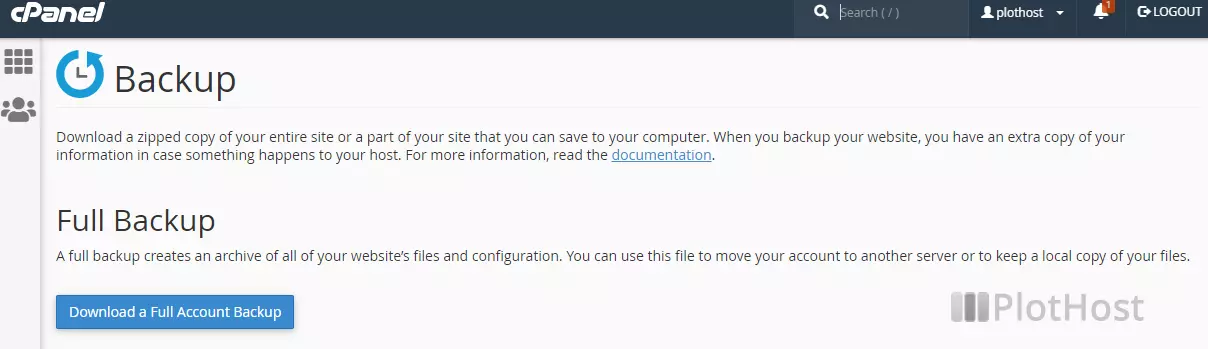
The short video tutorials:
Notice that you can’t restore email accounts. Email accounts are present in the full backup archive, archive that can be restored only by your host.
