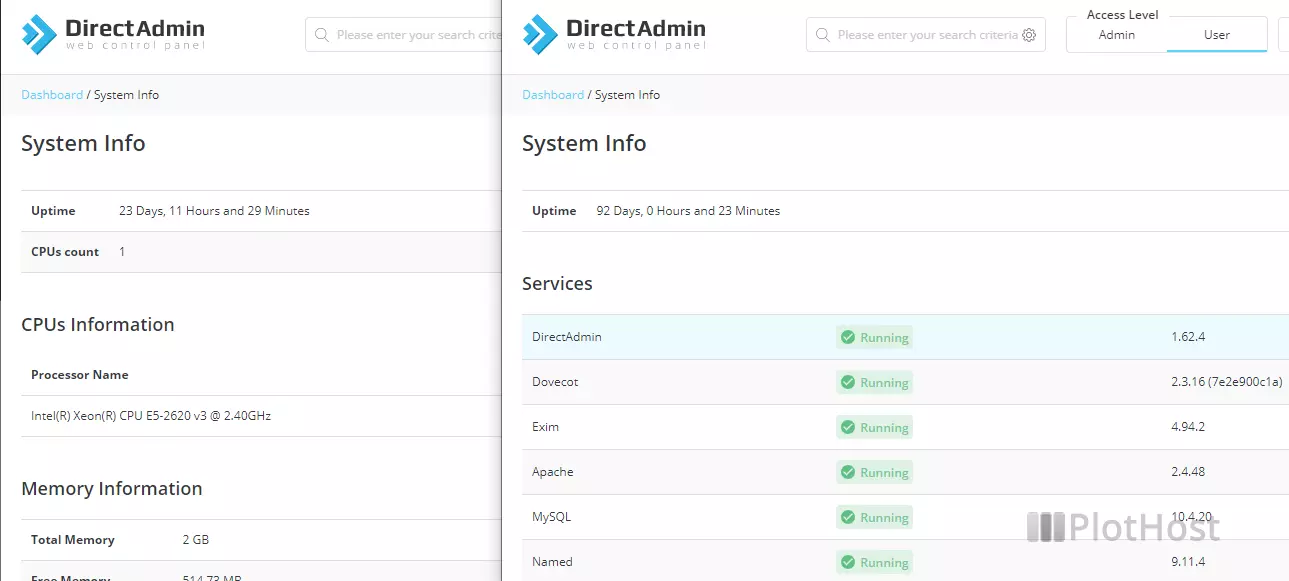With the default settings, the DirectAdmin GUI will show details about CPU and RAM in System Info & Files >> System Information. Example:
System Info
Uptime 23 Days, 11 Hours and 29 Minutes
CPUs count 1
CPUs Information
Processor Name Vendor ID Processor Speed (MHz)
Intel(R) Xeon(R) CPU E5-2620 v3 @ 2.40GHz GenuineIntel 2600.097
Memory Information
Total Memory 2 GB
Free Memory 514.73 MB
Available Memory 812.99 MB
Total Swap Memory 0 B
Free Swap Memory 0 B
Cached Swap Memory 0 BIf you want to hide these details from your users, you need to adjust these two settings in the /usr/local/directadmin/conf/directadmin.conf file:
cpu_in_system_info
ram_in_system_infoTo hide the CPU and RAM details, set both settings to 0 and restart DirectAdmin:
cpu_in_system_info=0
ram_in_system_info=0
Notice: The Uptime, Services and Load Average sections of the System Information page will not be affected.
Here is an example – on the left the System Information page with the default settings, on the right the System Information page with CPU and RAM information disabled: