There two ways of finding out the concrete5 version you are using:
1. From the concrete5 admin area
– login to your concrete5 installation – usually, the admin area is located at https://yourdomain/index.php/login
– navigate to Systems & Settings > Environment > Environment Information and you will find the version number along with other useful information
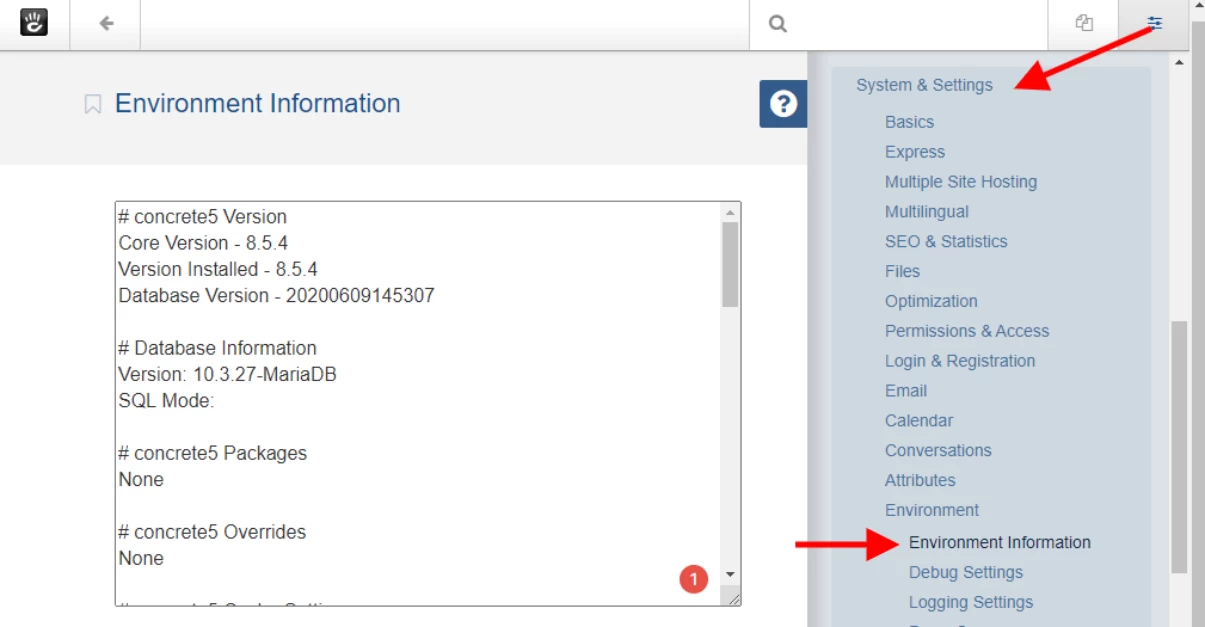
# concrete5 Version
Core Version - 8.5.4
Version Installed - 8.5.4
Database Version - 20200609145307
# Database Information
Version: 10.3.27-MariaDB
SQL Mode:
# concrete5 Packages
None
# concrete5 Overrides
None
# concrete5 Cache Settings
Block Cache - On
Overrides Cache - On
Full Page Caching - Off
Full Page Cache Lifetime - Every 6 hours (default setting).
....2. From the concrete.php file
– connect to your hosting account – cPanel/Direct Admin or via FTP
– locate and edit(or view) the file /concrete/config/concrete.php This file has much information regarding your concrete5 installation. The version number will be on top of the file
/*
* Current Version
*
* @var string
*/
'version' => '8.5.4',
'version_installed' => '8.5.4',
'version_db' => '20200609145307', // the key of the latest database migrationCheck out our web hosting plans for concrete5 https://www.plothost.com/concrete5-hosting/ They all come with full 24/7 support.
