If you disabled the SSL functionality in Account Manager >> SSL Certificates >> Disable SSL, you will not be able to access the Account Manager >> SSL Certificates area. You will get an error message:
Cannot Execute Your Request
SSL is not enabled for this domain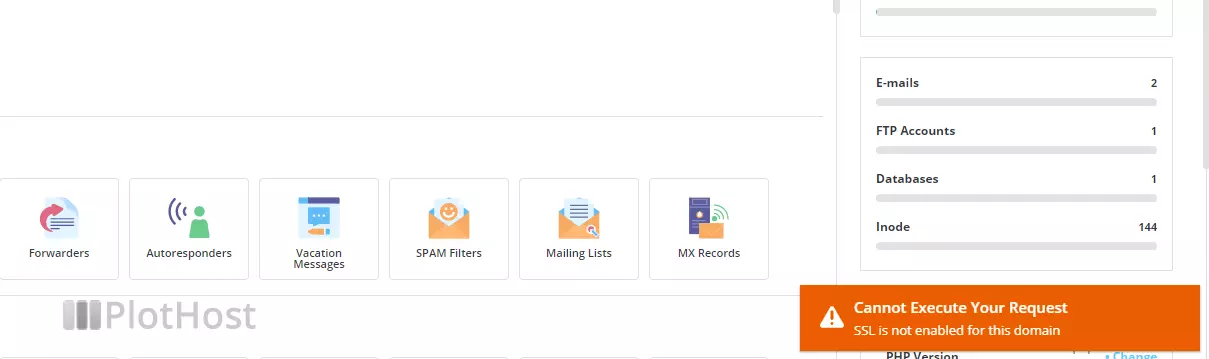
As of August 2021, there is no way to re-enable the SSL option from the GUI. This is no longer true with the latest versions of DirectAdmin. To re-enable the SSL option for a domain:
1. Navigate to Account Manager >> Domain Setup
2. Choose your domain from the list and enable the Secure SSL option. Click the MODIFY button.
Now you have access to the Account Manager >> SSL Certificates section of the DA control panel.
As an admin, you can enable the SSL option back for a specific domain by editing the file
/usr/local/directadmin/data/users/USERNAME/domains/DOMAIN.TLD.confand changing the ssl option from
ssl=OFFto
ssl=ONNow, the user will be able to access again the SSL graphical interface for that domain.
In case the SSL option is disabled for the account (not for a particular domain), you can enable it from the DirectAdmin GUI or by editing the file
/usr/local/directadmin/data/users/USERNAME/user.confand changing the ssl option to ON.

thank you so much.
Hello, please update this article. I think that the claim “there is no way to re-enable the SSL option from the GUI.” is no longer true.
go to “Domain management” section https://yourserverhostname:2222/user/domains
Click your domain, enable “Secure SSL”.
Hello! Your information is correct. Thank you for the heads-up.
The article has been updated.