First you should check how many cores are available on your server:
root@web [~]# grep -c ^processor /proc/cpuinfo
16
This is useful to know due to the cPanel recommendation for the “Number of pigz processes”:
The number of independent pigz processes to use when performing gzip compression. For quickest compression, specify the same number of cores available on your server.
WHM
The cPanel options for the backup service are located in WHM >> Server Configuration >> Tweak Settings – Compression tab
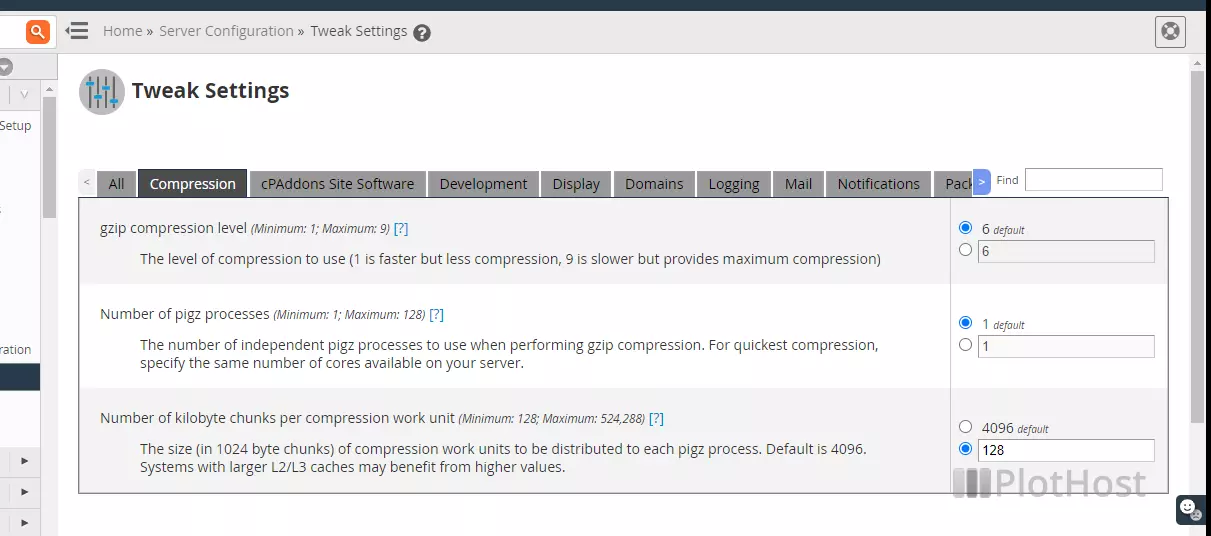
Here, you have 3 options for the compression:
- Compression level – 0 to 9. The default is 6. The greater the number, the better the compression. Notice that a better compression will take more time to complete.
- Number of pigz processes – represents the number of pigz processes that will be used to compress data.
- Number of kilobyte chunks per compression work unit – this represents the size (in 1024 byte chunks) of each pigz process. The default value for this option is 4096.
For faster backups, we suggest reducing the compression level and increasing (if feasible) the number of pigz processes.
