This KB article is for CentOS Web Panel for shared hosting (end-users).
CWP has a feature that allows you to easily install WordPress. You don’t need Softaculous for this. CWP will take care of everything.
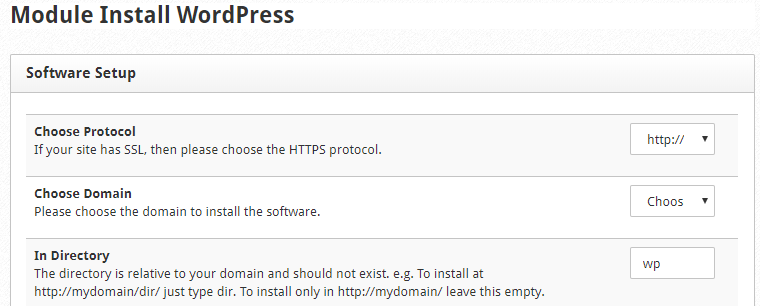
To install WordPress from CWP:
- Log in to your CWP user account
- On the dashboard look for the WordPress icon (Addons section) and click on it
- Configure the options:
– choose the protocol you want to use (https if you want to use SSL), also if you want to access your site with www or not.
– choose the domain(you can have multiple domains on the same CWP account) on which you want to install WordPress
– enter the desired directory – leave the field empty if you don’t want to install WP in a directory.
– enter the database name – CWP will automatically fill this field – you can let is as it is
– enter database username (this IS NOT the WordPress admin username)
– database password – enter a strong password. - Click the Install button. Wait for a few seconds and access the site on which you wanted to install WordPress. Now you just have to enter some WP settings (like language, admin username, password and email etc.)
- Your WordPress installation is live now 🙂
The video tutorial for this KB article:
Related KB article: Install Softaculous in CentOS Web Panel
