In this article, we will discuss how to restore a full backup/cpmove file in WHM(Web Host Manager). Full cPanel backups can be generated by the backup system at scheduled intervals, by running a shell command, or by the end-user in cPanel.
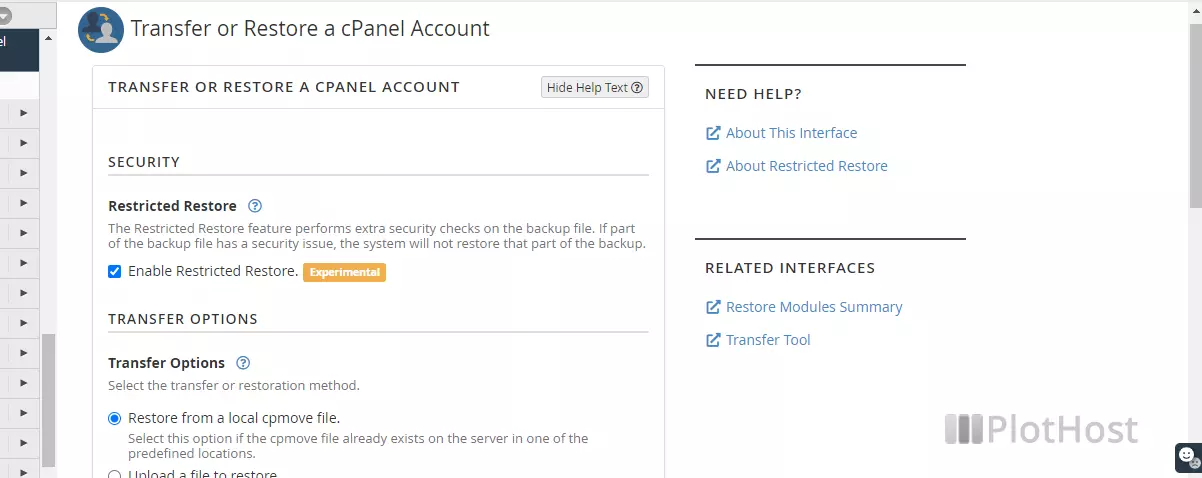
To restore a full cPanel backup or cpmove file follow the steps:
- Log into your WHM account (yourdomainname.com:2087)
- Navigate to Backup -> Transfer or Restore a cPanel Account.
- Select the Options you want to use on restoration:
– Restricted Restore – for security, let this option checkedRestricted Restore performs additional security checks on the backup file. If a component of the backup file has a security issue, the system will not restore that portion of the backup.
– Transfer Method: a. Restore with Username – if you have the backup file on the server. b. Restore with File – if you want to upload the archive from your computer
– Overwrite the existing user. – if you want to overwrite the exiting account
– Assign a Dedicated IP Address – if you want to assign an IP for the account (you must have free IPs on the server) - Click the Restore button. You will see the restoration process and any warnings/errors at the end. You can also use the Pause Queue and Abort buttons, if you want to pause or abort the process.
The cPanel backups/cpmove files must be in one of the directories:
/home, /home2, /home3, /root, /usr, /usr/home, /web
and must have one of the following file names:
cpmove-{user}
cpmove-{user}.tar
cpmove-{user}.tar.gz
{user}.tar
{user}.tar.gz
backup-{backup-date_time}_{user}.tar
backup-{backup-date_time}_{user}.tar.gz
You can also check our article on How to backup/restore a single cPanel account via SSH.
And the YouTube video tutorial:
