An email forwarder will forward all received emails to another email address, to a program, or will simply discard the message.
The final destination email address can exist on the local server or on another server.
To set up an email forwarder, it’s not necessary to have an email account for that email address.
Steps to create an email account forwarder in cPanel:
- Log into cPanel at yourdomain.com/cpanel
- Go to EMAIL section, then choose Forwarders
- Click the Add Forwarder button
- Type the email address you want to forward.
- For the destination you have some options:
a) Forward to Email Address – just enter the destination email address you want to use
b) Discard and send an error to the sender (at SMTP time). – here you can configure a message that will go back to the sender.
c) Pipe to a Program – if you want to process the received messages with a PHP program for example.
d) Discard (Not Recommended) -as the name says, the message will be discarded. - Click the Add Forwarder button. You will see a message, your forwarder has been created now.
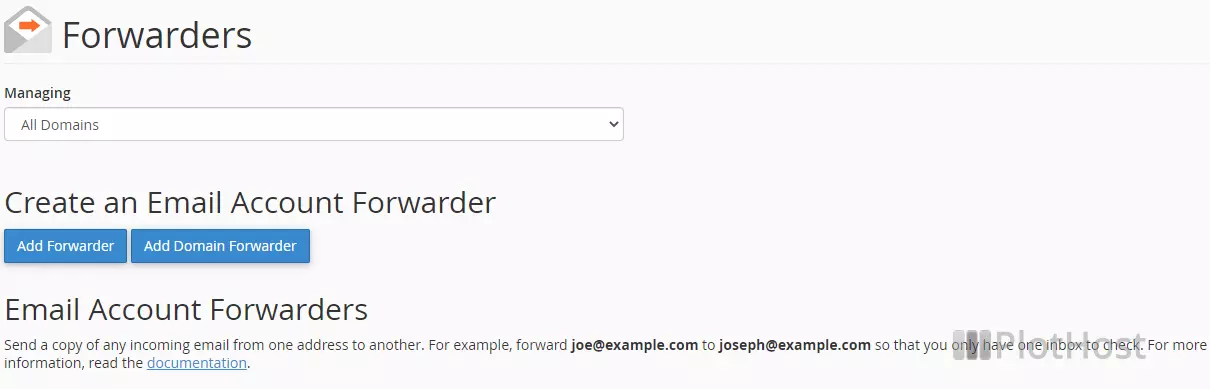
How to set up a domain email forwarder in cPanel:
- Log into cPanel at yourdomain.com/cpanel
- Go to EMAIL section, then choose Forwarders
- Click the Add Domain Forwarder button
- Choose the Domain from the drop-down list.
- Enter the destination domain in the edit box on the right.
- Click the Add Domain Forwarder button. A confirmation message will appear: All email sent to “domain1.com” will now be copied to “domain2.com”.
The video on how to access your email account from the web interface:
Resources:
