To get email messages to your email client you need to use IMAP or POP3 protocol.
To send email messages from your client you will need to use the SMTP protocol.
Abbreviations used means:
IMAP = Internet Message Access Protocol
POP3 = Post Office Protocol, version 3
STMP = Simple Mail Transfer Protocol
You can find more information on these protocols on the links from the end of this post.
To find more details on how to connect with an email client to the server:
- Log in to cPanel
- Go to Email Accounts from EMAIL section
- Look on the list of accounts for your account, and click the Set Up Mail Client link
- You will see the settings for manual configuration, but you can also download auto-configuration scripts for programs like Microsoft Outlook.
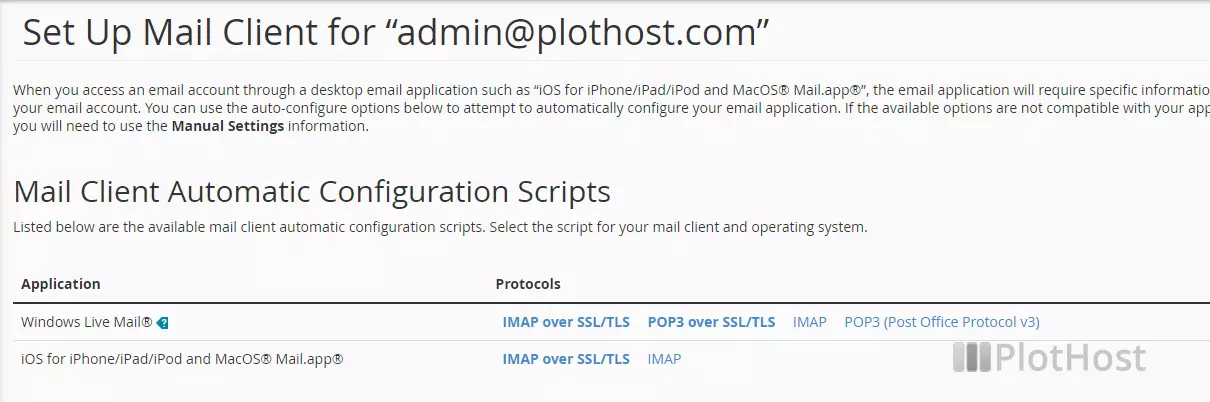
The details for email connections to the server are:
| ✔️ Secure SSL/TLS Settings (Recommended) | |
| Username: | username@domain.com |
| Password: | Use the email account’s password. |
| Incoming Server: | domain.com IMAP Port: 993 or POP3 Port: 995 |
| Outgoing Server: | domain.com SMTP Port: 465 |
| IMAP, POP3, and SMTP require authentication. |
| ❌ Non-SSL Settings (NOT Recommended) | |
| Username: | username@domain.com |
| Password: | Use the email account’s password. |
| Incoming Server: | domain.com IMAP Port: 143 or POP3 Port: 110 |
| Outgoing Server: | domain.com SMTP Port: 25 |
| IMAP, POP3, and SMTP require authentication. |
Resources:
Wikipedia IMAP Protocol
Wikipedia POP3 Protocol
Wikipedia SMTP Protocol
