Windows File Explorer is the default file manager in Windows 10. Many persons don’t know that File Explorer can also be used as an FTP Manager.
The File Transfer Protocol (FTP) is a standard network protocol used for the transfer of computer files between a client and server on a computer network.
To connect to your web hosting account via FTP with File Explorer:
1. Open Windows File Explorer (or My Computer in previous Windows versions)
2. In the top address bar type your server address – like ftp://domainname.com or ftp://IP and press the Enter key or click the Go button from the right side.
3. Enter the username and the password for your FTP account and click the Log On button.
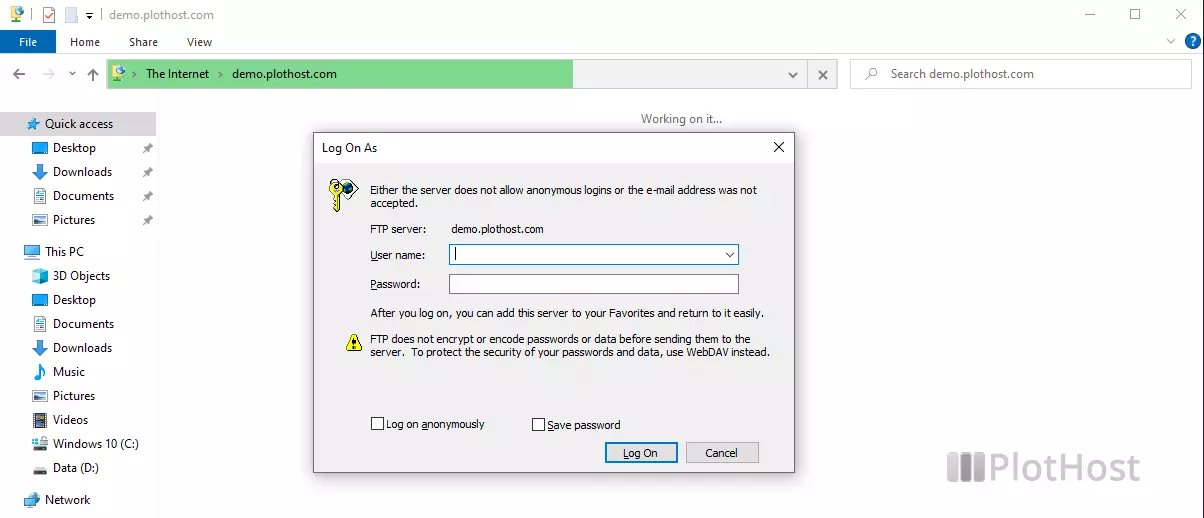
4. Connection will be established and you will see the contents of your account.
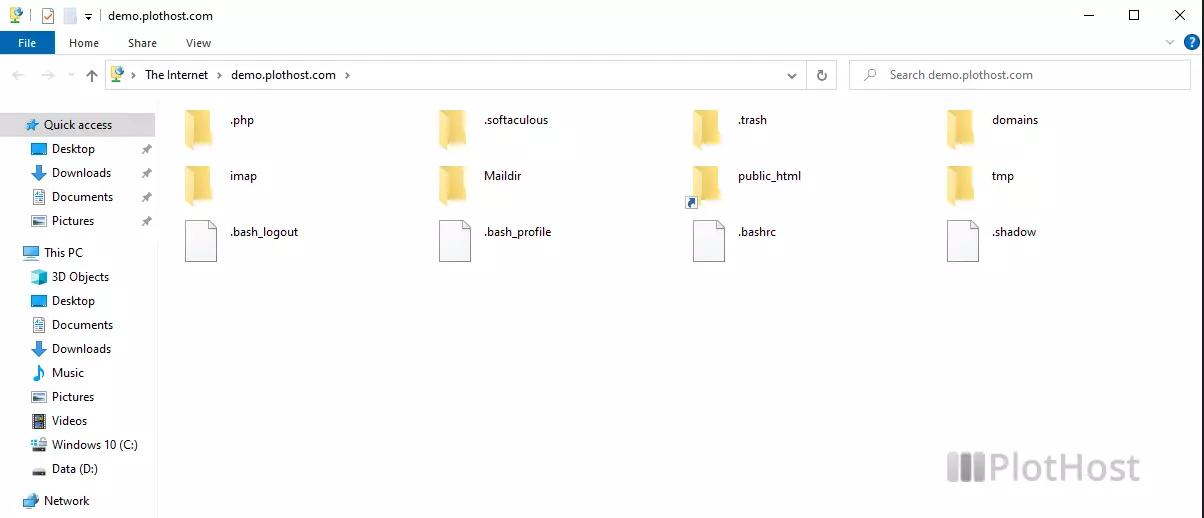
5. When you finish working with the remote files, just close the File Explorer window.
Notice that most of the FTP servers don’t accept the anonymous connection, so don’t check the Log on anonymous option.
The movie tutorial for this post:
