Open WordPress comments can lead to a lot of spam comments. Especially if the site/user is not using some kind of a CAPTCHA plugin. If you don’t pay too much attention to comments, the best option is to close the comments.
How to close comments for future WordPress posts:
1. Log into your WordPress installation
2. Navigate to Settings >> Discussion
3. Untick the Allow people to submit comments on new posts option, and click the Save Changes button at the bottom of the page.
How to close comments for existing WordPress posts:
1. Connect to your control panel – cPanel/ DirectAdmin etc
2. Open the phpMyAdmin and navigate to your MySQL database. You can find the database name tour site is using from the config.php file. Look for the line:
define('DB_NAME', 'Your-database-name-is-here');Once you selected the dabatase in the left side of the phpMyAdmin interface, go to the SQL tab and run the SQL command (the wp_posts might have a different name on your server; look for the table with the name ending in _posts):
UPDATE `wp_posts`
SET `comment_status` = "closed"
WHERE `comment_status` = "open";
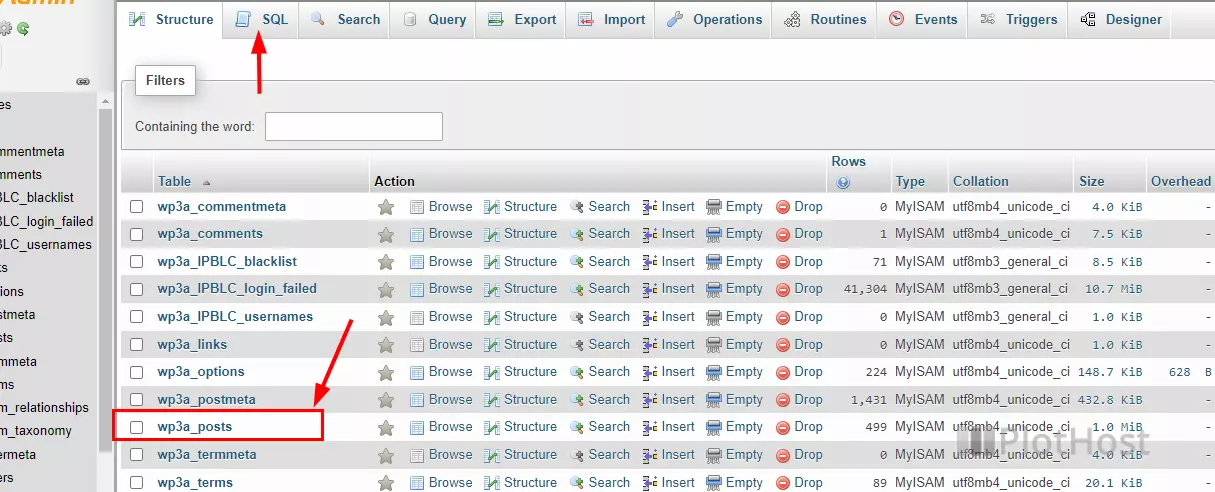
This is it. All your posts will have the comments closed.
PlotHost is offering WordPress hosting plans at affordable prices. All plans come with free WordPress support. WordPress consulting services included – we will assist you to install any plugins/templates, update and customize the installation.
WordPress hosting @ https://www.plothost.com/wordpress-hosting/