Microsoft Outlook is the most used IMAP mobile email client. You can download it for free from Google Play. Here is the link https://play.google.com/store/apps/details?id=com.microsoft.office.outlook . Minimal requirements are Android 4.1 and up and about 50MB of free space on your phone/tablet.
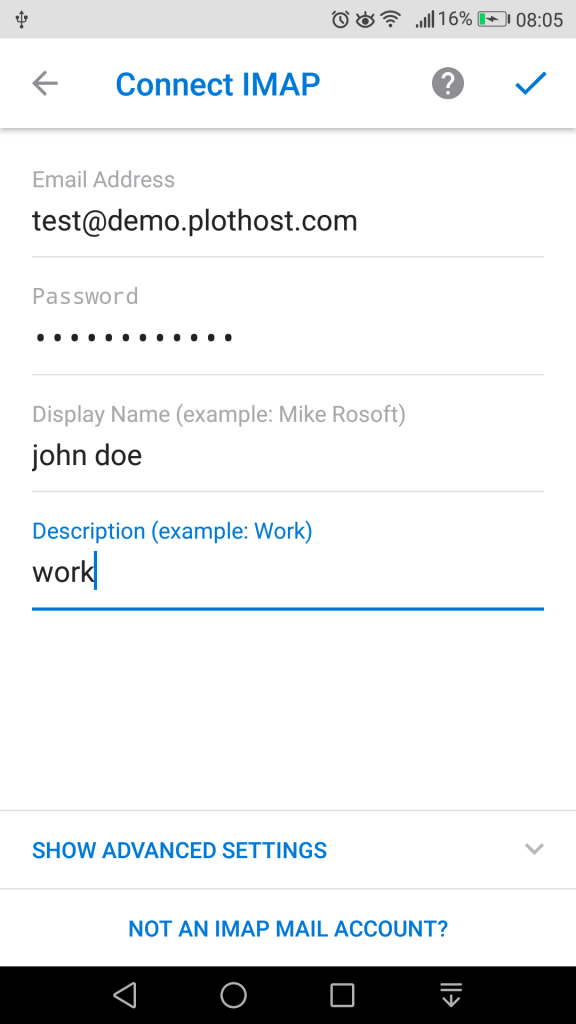
We get a lot of questions from users on how to configure their email Android email client. We will show below how to add an email account to Microsoft Outlook for Android. The same settings should work on any IMAP clients.
Steps to add the IMAP account to Outlook:
- Download the Microsoft Outlook from the Google Play
- Install and open the application
- Click the GET STARTED button
- Enter your email address and click CONTINUE
- On the next screen enter your Password, Display Name (like “John Doe”) and Description (like “work”)
- Click the Accept Icon ✔ from the top-right side.
POP3 and IMAP are two different internet protocols used to access email accounts.
If you have difficulties configuring your mobile email client(default email client, Outlook, Gmail, Blue Mail etc.) please contact us. We are here to help 24/7.